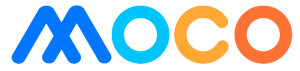Support
Support
Categories
Payments and Refunds
Do I have to pay any additional charges while making a payment via MOCO?
You don’t need to pay any additional charges when making a payment via MOCO. However, charges may be incurred in some government payments.
How can I make payments in the store using the MOCO App?
You can scan the MOCO Unified QR Code with Visa or Mastercard tags available in the stores to make payments from the app. To see which stores accept the MOCO Unified QR Code, you can go to The Discover Platform in the MOCO App.
How can I get notified about my transactions and refunds?
You will get an email notification from MOCO and an SMS from your bank every time you make a transaction in MOCO App.
How long will it take for a failed transaction to be refunded?
Typically the money is refunded instantly; however, in some circumstances, it can take up to 7 days.
Accounts & Settings
How can I change my MOCO PIN (MPIN)?
You can change your MPIN by tapping on the ‘Forgot MOCO PIN’ on the login screen. You will receive a one-time password (OTP) in your registered mobile number to change the MPIN.
For more information, you can check out this tutorial video.
How can I change my MOCO ID?
While signing up for MOCO, you sign up with your mobile number which becomes your MOCO ID. Hence, you cannot change or update your MOCO ID.
How can I change my profile picture?
If you are a verified user, you cannot change your image.
However, if you have not verified your account, you can change your profile picture by clicking on the pencil icon inside the ‘Profile’ section.
How can I disable my account?
You can email us at support@moco.com.np stating the reason to disable the account with a copy of your citizenship or driver’s license.
Can I open a MOCO Merchant and a MOCO App user account with the same phone number?
Yes, you can open a merchant and a user account with the same phone number.
However, to become a merchant, you should have a store. To become a MOCO Merchant and learn more about MOCO Unified QR Code, visit our Business Website. To become a MOCO App user, you can download the app and sign up.
Rewards and Coupons
How to earn reward points on MOCO?
MOCO users can earn 1 reward point for Rs. 100 spent. Reward points are granted for most of the in-app payments. However, reward points are not awarded for Electricity and Khanepani Payments.
How can I claim MOCO rewards?
You can redeem your rewards in the MOCO App itself. Choose from an array of rewards available.
What happens if I don’t redeem my reward points for a long time?
Your rewards points will remain the same and will not expire.
Product & Services
Can I add a Credit Card to MOCO?
Yes, you can add credit cards from 20 different banking and financial institutions.
How many cards can I add to my MOCO account?
As a MOCO user, you can add unlimited Visa and Mastercard debit and credit cards to your MOCO account.
How can I add balance to my MOCO account?
You don’t need to add a balance to your MOCO account; you only have to add your credit or debot cards and pay directly through the app. It's that simple.
Which bank cards can I add to MOCO?
You can add debit and credit cards from the following banks in MOCO:
- Agricultural Development Bank Limited
- Citizens International Bank
- Everest Bank
- Garima Bikas Bank Limited
- Himalayan Bank
- Jyoti Bikash Bank
- Kamana Sewa Bikas bank
- Kumari Bank
- Laxmi Sunrise Bank
- Machhapuchchhre Bank
- Mahalaxmi Bikas Bank
- Nepal Investment Mega Bank
- NIC Asia Bank
- Nepal Bank
- NMB Bank
- Prabhu Bank
- Prime Bank
- Shangri-la Development Bank
- Shine Resunga Development Bank
- Siddhartha Bank
Security
Is MOCO safe to use?
MOCO is a Nepal Rastra Bank licensed Payment Service Provider (PSP) with Payment Card Industry Data Security Standard (PCI DSS) certification.
PCI DSS certification is a set of security standards established by major credit card companies, like Mastercard and Visa, to ensure businesses accepting credit card payments maintain a secure environment to protect sensitive cardholder data.
KYC Verification
How to fill my KYC?
As mandated by the Nepal Rastra Bank (NRB), all MOCO users have to fill in their KYC (Know Your Customer) form to perform any in-app transactions. Follow these easy steps to become a verified MOCO user:
Step 1: Log into your MOCO account
Step 2: Tap on the profile icon in the top left corner
Step 3: Fill in the KYC form. It will take 24 hours to verify your KYC.
Note: For identification documents, you can upload scanned copies of your citizenship/ license/ passport.
खण्डहरु
भुक्तानी र फिर्ता
MOCO मार्फत भुक्तानी गर्दा कुनै अतिरिक्त शुल्क तिर्नुपर्छ?
MOCO मार्फत भुक्तानी गर्दा तपाईंले कुनै पनि अतिरिक्त शुल्क तिर्नुपर्दैन। तर, केही सरकारी भुक्तानीहरूमा शुल्क लाग्न सक्छ।
MOCO एपको प्रयोग गरेर पसलहरुमा कसरी भुक्तानी गर्ने ?
तपाईंले आफ्नो MOCO Account बाट भुक्तानीहरू गर्न MOCO बाट स्वीकृत भएका स्टोरहरूमा उपलब्ध QR कोड स्क्यान गरि भुक्तानी गर्ने सक्नुहुन्छ।
भुक्तानी सफल भएको जानकारी कसरी थाहा पाउने?
प्रत्येक पटक भुक्तानी गर्दा MOCO बाट email सूचना र बैंकबाट SMS पाउन सक्नु हुन्छ ।
असफल कारोबार फिर्ता हुन कति समय लाग्छ?
सामान्यतया पैसा तुरुन्तै फिर्ता गरिन्छ; यद्यपि, केही परिस्थितिहरूमा, ७ दिनसम्मको लाग्न सक्नेछ।
एकाउन्ट र सेटिङस्
MOCO PIN (MPIN) कसरी परिवर्तन गर्ने?
Log in screen मा रहेको ‘Forgot MOCO PIN’ मा गएर आफ्नो MPIN परिवर्तन गर्न सकिन्छ। MPIN परिवर्तन गर्दा आफ्नो दर्ता मोबाइल नम्बरमा आएको one time password (OTP) MOCO मा रखेपछी MPIN परिवतर्न गर्न सकिन्छ।
थप जानकारीको लागि, कृपया हाम्रो tutorial video हेर्नुहोला।
MOCO ID कसरी परिवर्तन गर्ने?
MOCO मा sign up गर्दा, तपाईंको मोबाइल नम्बर प्रयोग भएको हुदा MOCO ID परिवर्तन वा सम्पादन गर्न सकिदैन।
प्रोफाइल तस्वीर कसरी परिवर्तन गर्ने?
प्रमाणित प्रयोगकर्ताले आफ्नो प्रोफाइल तस्वीर परिवर्तन गर्न मिल्दैन।
खाता कसरी निष्क्रिय गर्न?
आफ्नो नागरिकता वा चालक अनुमतिपत्रको प्रतिलिपिको साथ निष्क्रिय पार्नुको कारण बताउदै support@moco.com.np मा इमेल गर्न सक्नुहुन्छ।
एउटै फोन नम्बर बाट MOCO Merchant र प्रयोगकर्ता खाता खोल्न मिल्छ ?
एउटै फोन नम्बरबाट MOCO Merchant र प्रयोगकर्ता खाता खोल्न मिल्छ। MOCO Merchant बन्नको लागि, व्यापार व्यवसाय गरेको हुनुपर्छ । MOCO Merchant बन्नका लागि र MOCO Unified QR Code विषयमा थप जानकारीको लागि कृपया MOCO Business Website मा हेर्नुहोला। प्रयोगकर्ता बन्नका लागी MOCO एप मार्फत दर्ता गर्न मिल्छ।
पुरस्कारहरु र कुपनहरु
MOCO मा reward points कसरी पाउने ?
MOCO प्रयोगकर्ताहरूले प्रत्येक रू १०० को कारोबार गर्दा १ reward point कमाउन सक्नूहुन्छ। अधिकांश भुक्तानीहरूमा reward points प्रदान गरिएको छ। तर बिजुलीको बिल भुक्तानी, खानेपानीको बिल भुक्तानी र Scan-to-Pay मा reward point प्रदान गरिएको छैन।
MOCO reward points कसरी claim गर्ने ?
MOCO एपभित्र Home Screen मा रहेको Reward section मा गई विभिन्न पुरस्कारहरु रिडिम गर्न सकिन्छ।
लामो समयसम्म reward points रिडिम गरेन भने के हुन्छ?
Reward points को म्याद नसकिने भएकोले reward points रिडिम नगरे सम्म उस्तै रहि रहन्छ।
सेवासुविधाहरु
MOCO मा क्रेडिट कार्ड थप्न सकिन्छ?
MOCO मा २० वटा बैंकहरुको क्रेडिट कार्डहरू थप्न सकिन्छ ।
MOCO खातामा ब्यालेन्स हालिराख्नु पर्छ?
MOCO मा सिधैं कार्ड बाट भुक्तानी गर्न मिल्ने भएकोले, MOCO मा ब्यालेन्स हालिराख्नु पर्दैन।
MOCO खातामा कसरी ब्यालेन्स मिल्छ?
MOCO खातामा ब्यालेन्स थप्नु पर्दैन; आफ्नो कार्ड थप्नु पर्छ र एप मार्फत सिधै भुक्तानी गर्न सकिन्छ।
MOCO मा कुन कुन बैंकको कार्डहरू थप्न मिल्छ?
MOCO मा निम्न बैंकहरुको VISA डेबिट र क्रेडिट कार्डहरू थप्न मिल्छ:
- कृषि विकास बैंक लिमिटेड
- सिटिजन्स् बैंक
- एभरेष्ट बैंक
- गरिमा विकास बैंक
- हिमालयन बैंक
- ज्योति विकास बैंक
- कामना सेवा विकास बैंक
- कुमारी बैंक
- लक्ष्मी सनराइज बैंक
- माछापुच्छ्रे बैंक
- महालक्ष्मी विकास बैंक
- नेपाल इन्भेष्टमेन्ट मेगा बैंक
- एनआईसी एशिया बैंक
- नेपाल बैंक
- एनएमबि बैंक
- प्रभु बैंक
- प्राइम बैंक
- सांग्रिला विकास बैंक
- शाइन रेसुङ्गा विकास बैंक
- सिद्धार्थ बैंक
सुरक्षा
के MOCO सुरक्षित छ?
MOCO नेपाल राष्ट्र बैंकद्वरा इजाजतप्राप्त भुक्तानी सेवा प्रदायक हो । MOCO Payment Card Industry Data Security Standard (PCI DSS) प्रमाणीकरण भएको छ ।
PCI DSS प्रमाणीकरण भनेको क्रेडिट कार्ड भुक्तानीहरू स्वीकार गर्ने व्यवसायहरूले संवेदनशील कार्डधारक dataको सुरक्षा गर्न सुरक्षित वातावरण कायम राखेको सुनिश्चित गर्न Mastercard र Visa जस्ता प्रमुख क्रेडिट कार्ड कम्पनीहरूद्वारा स्थापित सुरक्षा मापदण्डहरूको सेट हो।
ग्राहकको पहिचान
ग्राहकको पहिचान
नेपाल राष्ट्र बैंकको निर्देशन अनुसार, सबै MOCO प्रयोगकर्ताहरूले कुनै पनि In-app भुक्तानीहरु गर्नका लागि ग्राहक पहिचान वा Know Your Customer (KYC) फारम अनिवार्य भर्नुपर्दछ।
MOCO एपमा KYC Verify गर्नको लागी यी चरणहरूको पालना गर्नुहोस्:
चरण १: आफ्नो MOCO खातामा लग इन गर्नुहोस्
चरण २: शीर्ष दायाँ कुनामा प्रोफाइल आइकनमा ट्याप गर्नुहोस्
चरण ३: KYC फारम भर्नुहोस्। तपाईंको KYC प्रमाणित हुन अधिकतम २४ घण्टा लाग्नेछ ।
नोटः ग्राहक पहिचानको लागि, तपाईंले पासपोर्ट साइज फोटोको स्क्यान गरिएको फोटो र नागरिकता/सवारीचालक अनुमतिपत्र /पासपोर्ट/मतदाता परिचयपत्र कुनै एकको, दुबै पट्टिको फोटो अपलोड गर्नुपर्ने हुन्छ।
Categories
MOCO Merchant
How can I become a MOCO Merchant?
Interested merchants need to fill out the Merchant Onboarding form that is available for download in our Business Website, you will also need to provide a copy of your company registration certificate and a copy of your PAN/VAT certificate.
For more information, you can call us on our Toll-Free number (16600112212), mobile number 9851186252, or email us at merchant@moco.com.np.
Currently, business account holders at Himalayan Bank (HBL), Nepal Investment Mega Bank (NIMB), and Machhapuchchhre Bank (MBL) can become MOCO Merchant. If you have an account in any of the afore-mentioned banks. You can contact your bank or get in touch with our Business team to become the MOCO Merchants.
Merchant Portal Activation and Log-in
How to Activate the MOCO Merchant Portal?
Each new merchant will initially be given one default Super Admin User account to access the MOCO Merchant Portal. First-time portal users must activate the default Super Admin Account by verifying their user ID (Registered Mobile Number).
To activate the default Super Admin Account, please follow the following steps:
- Log in to https://merchant.moco.com.np
- Click on Activate under Activate Account
- Enter your Registered Mobile Number (mobile number provided while becoming a MOCO Merchant)
- Click on Submit
- Enter the 6-digit OTP verification code and verify
- Click on Register.
NOTE: If you are unsure about your default mobile number, please contact MOCO Support at:
- Customer Support: 01-5970055
- Toll-free number: 16600112212
How can I log in to my Merchant Portal?
Once you become a MOCO Merchant, you will receive an email that will provide your login details and link to the MOCO Merchant Portal. You can log in to the MOCO Merchant Portal here: merchant.moco.com.np
Is it possible for a Registered Mobile Number to be associated with more than one Merchant Outlet?
Yes, it is possible to have multiple merchant outlets under the same registered mobile number. You can conveniently view the transaction details of each outlet individually by selecting a particular outlet.
Operators
How many operators can be created in the MOCO Merchant Portal?
Super Admin and Admin users can create multiple operators as per their requirements.
Both Super Admin and Admin users can assign operators either “Admin” “Refund” or “Viewer” roles.
- Super Admin: the default role provided at the time of portal activation, there can only be one Super Admin; has full access to the portal, can assign multiple “Admin”, “Viewer”, and “Refund” roles, and can edit, enable/ disable, and delete “Admin”, “Viewer”, and “Refund” roles. Can also Initiate to refund of the transactions
- Admin: has full access to the portal, can assign multiple “Admin”, “Refund”, and “Viewer” roles, and can also edit, enable/ disable and delete other “Admin”, “Refund”, and “View” roles. This user also has the authority to initiate the transaction's refund
- Refund: Has access to initiate transaction refunds, can view the transaction details, and advice report, and also able to download static QR codes
- Viewer: only has access to view transaction details and advice; download static QR.
How to create additional users/ operators in the MOCO Merchant Portal?
Upon activation of the Super Admin User, they are authorised to generate additional users/ operators. Only the Super Admin User and Admin User can create new users/ operators for the MOCO Merchant Portal.
Follow the steps below to add additional users/ operators to the MOCO Merchant Portal System:
- Click on the Operator menu in the navigation panel
- Click on the Plus icon in the top right corner
- Enter necessary details (the user can assign “Admin” and “Viewer” roles)
- Click on Add.
Can a single operator be authorised to oversee multiple outlets?
Yes, an operator can be given access to manage multiple outlets in the portal. Merchants overseeing multiple outlets can designate operators with access to either a single outlet or multiple outlets.
Please note that an operator assigned to one outlet can only view transaction details for that specific outlet.
What is Third Party Integration?
Third-Party Integration refers to a role designated for external entities, such as software developers or IT companies managing merchants’ systems. It allows them to connect seamlessly with the MOCO Merchant Portal System. This integration is essential for enabling merchants to add and manage terminals within their systems.
This feature bridges the gap between merchants and their third-party software providers, ensuring smooth operations and an efficient workflow.
How to assign a Third Party Integration role?
To assign a Third Party Integration role, follow these steps:
- Log in to your Merchant Portal.
- From the Navigation Bar, click on the “Operator” menu.
- In the Operator page, click the plus icon located at the top-right corner.
- Fill in the required details in the form, ensuring to select Third Party Integration in the Role field.
- Click the “Add” button to create the new operator with the Third Party Integration Role.
How to assign a Third Party Integration role to existing users?
Alternatively, you can assign the Third Party Integration Role to an existing operator. How? Follow these simple steps:
- Locate the existing operator in the Operator list.
- In the Action column, click the Edit icon.
- In the Role Section, select Third Party Integration from the dropdown.
- Click the Edit button.
You will receive a confirmation notice, completing the process successfully.
Settlement
How much time does it take to settle transactions?
The settlement time of the merchant transactions varies based on the Payment Network. The transactions made from NEPALPAY will be settled two times a day (at 1 PM and 5 PM) on every working day. Transactions made from UnionPay International, Alipay, Alipay+ and Mastercard will take one business day to settle. However, it takes two business days for VISA transactions to settle.
Transaction settlement schedule:
|
Merchant Settlement Session Effective from: 2/20/2024 |
||
| Day | Session 1 (Time: 11:30) | Session 2 (Time: 16:30 ) |
| Sunday-Thursday | VISA (T+2)
Alipay (T+1) Unionpay (T+1) Nepal Pay ( 15:30:01 to 23:59:59 of the previous day)* |
Nepal Pay (00:00:00 - 15:30:00 of the same day) |
| Friday | VISA (T+2)
Alipay (T+1) Unionpay (T+1) Nepal Pay ( 15:30:01 to 23:59:59 of the previous day)* |
No settlement |
Note: There will be no settlements during public holidays and bank closures.
NEPALPAY transactions from the last settlement time to 23:59:59 of the previous day will be settled in the first session of the earliest working day following the holiday.
If any files for VISA, Alipay and Unionpay are missed in the First Session, then those settlements shall be processed in the Second Session of the settlement.
How to check which transactions have been settled?
All transaction Settlement can be viewed in the Advice menu from the Navigation Panel by entering specific transaction dates. Additionally, previous reports can be downloaded from the portal itself. Furthermore, the Merchant Settlement Advice Report is mailed to the registered email address on the day of the settlement.
How long will it take to settle my transaction amount?
All transactions are settled on T+1 basis except for VISA transactions which are settled on T+2 basis. This means that the transaction amount will be deposited into your bank account 1 day after the transaction date. Settlement may be impacted due to local bank holidays and international holidays.
Where will the transaction amount be deposited?
The transaction amount will be settled on your bank account connected with the MOCO’s QR code.
Unified QR code
What is a Unified QR Code?
MOCO’s QR code is the only Unified QR in Nepal. The QR code accepts payments from AliPay, NepalPay, SmartQR, Union Pay, and VISA.
Is the MOCO QR code accepted by all mobile banking apps and digital wallets?
Most mobile banking apps and digital wallets are now NepalPay integrated and can now scan to pay in MOCO’s Unified QR. As per Nepal Rastra Bank’s directive, all banks should enable NepalPay.
Is there a cost associated with using the MOCO QR Code?
The cost is dependent on the network through which the transaction is conducted. As of now, it is free of cost for NepalPay and China Union Pay. For AliPay and VISA, the Service Fee is 1.2% for Domestic Transactions and 2.2% for international transactions.
How to generate dynamic QR from the Merchant Portal System?
To generate dynamic QR from the Merchant Portal System:
- First-of-all, login to your Merchant Portal System Account.
- Then click on 'Generate QR' in the top-right corner of the Dashboard.
- After that fill in the required details:
- Select the appropriate Outlet.
- Enter the Transaction Amount.
- Add the Bill No. in the Reference Label.
- Now click on Generate QR to complete the process.
Change Merchant Information
Is it possible to change the email address or phone number from the MOCO Merchant Portal?
Email address, phone number, and other business details can be changed within the Merchant Information section, accessed via the Navigation Panel in the Dashboard. To make changes to any information, follow the following steps:
- Click on the Merchant Information from the Navigation Panel
- Click on the Edit icon
- Change the details
- Click on 'Edit'.
Note: Any change request will undergo verification by either the Merchant’s Acquiring Bank or MOCO.
Is it possible to change bank settlement details from the MOCO Merchant Portal?
Unfortunately, merchants are unable to change settlement bank details from the Merchant Portal System.
To change settlement bank information, kindly reach out to the MOCO Business Development Team or your Acquiring Bank. For any changes to the settlement-related details, please contact below:
Phone number: 9851186252
Email address: merchant@moco.com.np
Transaction
How to download daily transaction reports?
Users can view and download daily transaction reports by accessing the Transaction menu through the Navigation Panel. By default, the system displays reports for the current day’s transactions. Users can customise parameters to view or download the transaction reports and increase the rows per page from 25 to 100. To download the report, click on the download icon. The MOCO merchant Portal facilitates the download of transaction reports of up to 32 days at a time.
How to view transaction status in the Merchant Portal?
There are several ways to view transaction status. Users can get a quick overview of the three latest transactions from the dashboard. For a more comprehensive summary, users can view an entire day’s summary, including “Success” and “Failed” transactions, from the Transaction Menu. Users can also filter the summary to view “Success” or “Failed” transactions, specific outlets, settlement status, date and more. Additionally, transaction history can be downloaded from this section.
How will I know if a transaction is successful?
You will receive an SMS and an email notification after every transaction. You can also view the transaction status in the Merchant Portal.
How can I be sure of the transaction if I don’t receive SMS or email notifications?
In such cases, you can log in to the MOCO Merchant Portal to check the transaction report. If the transaction details are shown in the 'transaction section with the Success status' in the Merchant Portal System, then the transaction was successful.
Transaction Refunds
Who can initiate a transaction refund?
The operator with Superadmin, Admin, and Refund roles can initiate the transaction refunds.
How to initiate a transaction refund?
Operators authorized to refund transactions can initiate refund requests as required. To initiate a refund request, the operator needs to follow these steps:
- Login to the merchant portal system
- Select Transactions on the Navigation panel
- Filter the Date field to locate the transaction
- Identify the transactions to be refunded and select the refund icon on the right.
- Fill in the amount to be refunded.
- Click on Yes.
Can a transaction amount be partially refunded?
The transaction initiated from NEPALPAY can be refunded wholly or partially from the Merchant Portal System. However, the transaction made from other networks can only be refunded fully.
Note that while refunding the transaction, the refund amount should not exceed the original transaction amount.
Can transactions initiated from any network be refunded?
Yes, transactions initiated from any network can be refunded. NEPALPAY transactions can be directly refunded from the Merchant portal system. However, the refunds of transactions made from other networks like Alipay, Alipay Plus, UnionPay International, Mastercard, SmartQR, and Visa, can be made informing to MOCO at provided contact details:
Phone number: 9802364435/ 9802364434
Toll-free number: 16600112212
Can the settled transactions be refunded?
Yes, the amount settled into the merchant's bank account can also be refunded from the Merchant Portal System. In such cases, the refunded amount will be adjusted from the merchant's bank account after the approval from the acquiring bank.
Will the Payee instantly receive the amount refunded from the portal?
For unsettled transactions, the refunded amount will be instantly transferred to the payee’s account.
However, it might take one or more business days in case of a settled transaction as the Refund requests for settled transactions are to be validated and approved by the Merchant’s acquirer bank.
How to identify the refund initiator from the Merchant Portal System?
The operator who initiated the refund request can be identified from the Transactions Option:
- Login to the Merchant Portal System
- Select Transactions on the Navigation Panel
- Select the start and end dates, then choose "Refund" in the status.
- Identify the refunded Transaction and click on the Arrow Icon.
The detailed transaction summary, including the Refund summary, will be displayed. The refund initiator can be identified from the Operator column.
View Remarks & Payee name
How to view the Transactions remarks from the Merchant Portal System?
The transaction remarks can be viewed from the Transactions Section. To view the remarks left by the payee follow the steps provided:
- Login to the Merchant Portal System
- Select Transactions on the Navigation panel.
- Filter the date field to locate the transaction.
- Identify the transaction and click on the arrow icon.
- You can view the remarks in the transaction details.
How to view the payee name from the Merchant Portal System?
The name of the payee will be displayed from the Transactions section. To view the payee name follow the steps below:
- Login to the Merchant Portal System
- Select Transactions on the Navigation panel
- Filter the Date field to locate old transactions.
You can view the payee name under payee column in the transaction details.
Terminal
How to add a Terminal in the Merchant Portal System (MPS)?
Follow these steps to add a terminal in the Merchant Portal System (MPS):
- Once the appropriate role is assigned, proceed with adding the terminal.
- From the Navigation Bar, select the “Terminal” menu.
- On the Terminal page, click the plus icon at the top-right corner.
- Fill in the required details:
- Terminal Name: Enter a terminal name (e.g., “Checkout Counter 1”)
- Shared Key: Create an 8-character password for secure access, which could be alphabetical, numerical or alphanumerical.
- Notification Method: Choose between CALLBACK or WEBSOCKET: If using CALLBACK, request the URL from your third-party software provider and input it here.
- Outlet: Select the appropriate outlet from the dropdown menu.
- Click the “Add” button to finalize the terminal setup.
Merchant Analytics
What is Merchant Analytics and how to access it?
Merchant Analytics is a feature in the MOCO Merchant Portal that provides detailed insights into your business performance. Merchant Analytics empowers you with actionable data such as peak business hours, transaction history, and customer trends, helping you manage your business efficiently and transparently such as:
- Total Transaction Value: The total value of transactions for the current month.
- Total Transaction Count: The total number of transactions processed in the current month.
- Total Unique Customers: The number of unique customers who transacted with your business. Graphical Insights:
- Monthly Transaction Graph: View date-wise transaction counts and amounts for the current month.
- Daily Transaction Graph: See hourly transaction counts and amounts for the current day.
- Top Customers: Identify your top 25 high-spending customers, with an option to filter data by month and outlet.
How to access Merchant Analytics?
Follow the steps below to access Merchant Analytics:
- Login to MOCO Merchant Portal.
- On the dashboard, locate and click on the Merchant Analytics option in the navigation bar.
- Use the dashboard to easily view key metrics, graphs, and top customer data.
- Apply filters like date and outlet using the search bar at the top of the page for more customized insights.
खण्डहरु
MOCO मर्चेन्ट
MOCO को मर्चेन्ट कसरी बन्न सक्छु ?
मर्चेन्ट बन्न इच्छुक व्यापारीले MOCO को मर्चेन्ट वेबसाइटमा डाउनलोडको लागि उपलब्ध मर्चेन्ट अनबोर्डिङ फारम डाउनलोड गरेर भर्नु पर्ने हुन्छ। तपाईंले आफ्नो कम्पनी / व्यापार दर्ता प्रमाणपत्रको प्रतिलिपि र तपाईंको PAN/VAT प्रमाणपत्रको प्रतिलिपि पनि उपलब्ध गराउनु पर्छ।
थप जानकारीको लागि, तपाईंले हामीलाई हाम्रो टोल-फ्री नम्बर (16600112212), 9851186252 मा कल गर्न सक्नुहुन्छ वा merchant@moco.com.np मा इमेल गर्न सक्नुहुन्छ।
हाल हिमालयन बैंक (HBL), नेपाल इन्भेष्टमेन्ट मेगा बैंक (NIMB), र माछापुच्छ्रे बैंक (MBL) का खातावालाहरू MOCO को मर्चेन्ट बन्न सक्छन्। यदि तपाइँसँग माथि उल्लिखित कुनै पनि बैंकहरूमा खाता छ भने तपाईंले आफ्नो बैंकमा अथवा MOCO Business Team लाई सम्पर्क गरि MOCO QR लिनको लागि सम्पर्क गर्न सक्नुहुन्छ।
मर्चेन्ट पोर्टल सक्रियता तथा लगइन
मर्चेन्ट पोर्टल कसरी सक्रिय गर्ने?
सबै नयाँ Merchant हरु लाई सुरुमा एउटा Super Admin को एकाउन्टको विवरण दिइनेछ। पहिलो पटक पोर्टल प्रयोगकर्ताहरूले आफ्नो User ID (दर्ता गरिएको मोबाइल नम्बर) प्रमाणित गरेर Super Admin एकाउन्ट Activate गर्नुपर्ने हुन्छ।
Super Admin एकाउन्ट सक्रिय गर्नको लागि दिइएको चरणहरू पालना गर्नुपर्नेछ:
- https://merchant.moco.com.np मा लग इन गर्नुहोस्
- Activate Account अन्तर्गत Activate मा क्लिक गर्नुहोस्
- QR को फारम मा दर्ता गर्नुभएको मोबाइल नम्बर प्रविष्ट गर्नुहोस् (QR लिने फारम मा प्रदान गरिएको मोबाइल नम्बर)
- Submit मा क्लिक गर्नुहोस्
- 6- Digits को OTP प्रमाणीकरण कोड प्रविष्ट गर्नुहोस् र प्रमाणित गर्नुहोस्
- Register मा क्लिक गर्नुहोस्।
नोट: यदि तपाईंलाई आफ्नो दर्ता गर्नुभएको मोबाइल नम्बर थाहा छैन भने, कृपया दिइएको MOCO Support को नम्बरमा सम्पर्क गर्नुहोला:
Customer Support: 01-5970055
Toll-free number: 16600112212
मर्चेन्ट पोर्टलमा कसरी लग इन गर्ने?
एकचोटि तपाईं MOCO मर्चेन्ट बन्नु भए पछि, तपाईंले एउटा इमेल प्राप्त गर्नुहुनेछ जसमा तपाईंको लगइन विवरणहरू र MOCO मर्चेन्ट पोर्टलको लिङ्क प्रदान गरिएको हुन्छ। तपाईं त्यहाँबाट MOCO मर्चेन्ट पोर्टलमा लग इन गर्न सक्नुहुन्छ।
मेरो दर्ता गरिएको मोबाइल नम्बर एकभन्दा बढी मर्चेन्ट आउटलेटसँग जोड्न सकिन्छ?
तपाईंले एउटै मोबाइल नम्बरमा दर्ता गराएर अन्य आउटलेटहरूको विवरण पनि हेर्न सक्नुहुन्छ।तपाईंले प्रत्येक आउटलेटको लेनदेन विवरण आफुले चाहेको आउटलेट चयन गरेर छुट्टै हेर्न सक्नुहुन्छ।
त्यसको लागि तपाईंले सबै आउटलेटहरू एउटै मोबाइल नम्बर दर्ता गराएको हुनु पर्दछ।
अपरेटर वा प्रयोगकर्ता
MOCO मर्चेन्ट पोर्टल मा कतिजना अपरेटरहरू सिर्जना गर्न सकिन्छ?
Super Admin र Admin प्रयोगकर्ताले आफ्नो आवश्यकता अनुसार जति पनि अपरेटरहरू सिर्जना गर्न सक्नेछन्। Super Admin र Admin प्रयोगकर्ताले नयाँ अपरेटरलाई "Admin" “Refund” वा "Viewer" भूमिकाहरू दिन सक्नेछन्।
- Super Admin: Merchant Portal मा एक मात्र Super Admin हुन्छ, जो सगँ पोर्टलको सम्पुर्ण अधिकार हुन्छ। Super Admin ले नयाँ अपरेटर सिर्जना गर्न, अपरेटरहरुलाई इनेबल/डिसेबल गर्न, तथा "Admin",“Refund” वा "Viewer" को एकाउन्ट डिलिट गर्न पनि सक्नेछन्।
- Admin: Admin सँग पनि पोर्टलको सम्पुर्ण अधिकार हुन्छ। Admin ले अन्य "Admin", “Refund” वा "Viewer" अपरेटरहरू सिर्जना गर्न सक्नेछन् साथै उनिहरुको भूमिकाहरू सम्पादन गर्न, इनेबल/डिसेबल वा मेटाउन पनि सक्नेछन्। यस प्रयोगकर्ताले Transactionहरुको refund पनि गर्न सक्नेछन्।
- Refund: यस प्रयोगकर्तालाई Transactionहरु refund गर्न, कारोबारको विवरण हेर्न , Advice रिपोर्ट हेर्न र Static QR डाउनलोड गर्न सक्ने क्षमता प्रदान गरिएको हुन्छ।
- Viewer: Viewer सँग कारोबारको विवरण हेर्न , Advice रिपोर्ट हेर्न र Static QR code डाउनलोड गर्न सक्ने क्षमता मात्र हुन्छ।
MOCO मर्चेन्ट पोर्टल मा नयाँ प्रयोगकर्ता / अपरेटरहरू कसरी सिर्जना गर्ने?
Super Admin को एकाउन्ट सक्रिय भएपछि Super Admin आफैँले नयाँ प्रयोगकर्ता वा अपरेटरहरू थप गर्न सक्नेछन्। Super Admin प्रयोगकर्ता र Admin प्रयोगकर्ताले मात्र MOCO Merchant Portal को लागि नयाँ प्रयोगकर्ता अपरेटरहरू सिर्जना गर्न सक्नेछन्।
MOCO Merchant Portal System मा नयाँ प्रयोगकर्ता/अपरेटरहरू थप गर्न तलका चरणहरू पालना गर्नुहोस्:
- Navigation Panel मा Operator मेनुमा क्लिक गर्नुहोस्
- माथिल्लो दायाँमा रहेको PLUS "+" आइकनमा क्लिक गर्नुहोस्
- सबै विवरणहरू भर्नुहोस् (नयाँ अपरेटरलाई "Admin" वा "Viewer" को भूमिका दिन सकिन्छ।)
- "ADD" मा क्लिक गर्नुहोस्।
नयाँ थप गरिएको अपरेटरहरु हेर्न वा उनिहरुको विवरण सम्पादन गर्न Navigation Panel मा रहेको Operator मेनुबाट गर्न सक्नुहुनेछ ।
एउटै अपरेटरलाई अन्य आउटलेटहरूको निरीक्षण गर्न अधिकार दिन सकिन्छ?
एउटै अपरेटरलाई अन्य आउटलेटहरुको निरीक्षण गर्न अधिकार दिन सकिन्छ। धेरै आउटलेट भएको Merchants ले एउटै अपरेटरलाई अन्य आउटलेटहरु वा एउटा मात्र आउटलेटको निरीक्षण गर्न अधिकार दिन सक्नेछ।
एउटा आउटलेटको लागि तोकिएको अपरेटरले त्यही आउटलेटको कारोबारको विवरणहरू मात्र हेर्न पाउनेछ।
Third Party Integration भनेको के हो?
Third-Party Integration भनेको एक विशेष सुविधा (role) हो जुन बाहिरी निकायहरूका लागि दिइन्छ, जस्तै software developer वा IT कम्पनीहरू जसले merchant को system सञ्चालन गर्छन्। यस सुविधाको माध्यमबाट ती बाह्य सेवा प्रदायकहरूले सजिलैसँग MOCO Merchant Portal System सँग जडान गर्न सक्छन्। यो Integration मुख्य रूपमा merchant हरूलाई आफ्नो सिस्टममा नयाँ Terminal थप्न र व्यवस्थापन गर्न आवश्यक हुन्छ। यस सुविधाले व्यापारी र व्यापारीको software प्रदायकबीचको सहकार्यलाई अझ सहज बनाउँछ र काम गर्ने प्रक्रिया छिटो र प्रभावकारी बनाउँछ।
Third Party Integration Role कसरी प्रधान गर्न सकिन्छ?
Third Party Integration Role प्रधान गर्नको लागि तलका चरणहरू अपनाउनुहोस्:
- Merchant Portal मा login गर्नुहोस्,
- Navigation Bar मा रहेको “Operator” menu मा click गर्नुहोस्,
- Operator Page मा पुगेपछि, दायाँ माथि रहेको Plus (+) icon मा click गर्नुहोस्,
- देखिएको फारममा आवश्यक विवरणहरू भर्नुहोस्, र Role भन्ने भागमा Third Party Integration click गर्नुहोस्,
- सबै विवरण भरेपछि, “Add” मा click गर्नुहोस्।
Third Party Integration Role operator लाई कसरी दिन सकिन्छ?
पहिले नै बनेको Operator लाई Third Party Integration Role दिनको लागि:
- Operator सूची (Operator list) मा गएर सम्बन्धित प्रयोगकर्ता (operator) खोज्नुहोस्,
- Action column मा रहेको Edit icon मा click गर्नुहोस्,
- Role भन्ने section मा गएर Third Party Integration मा click गर्नुहोस्,
- त्यसपछि, Edit button मा click गर्नुहोस्।
सेटलमेन्ट
कारोबार गरेको रकमको सेटलमेन्ट हुन कति समय लाग्नेछ ?
भुक्तानी गरिएको नेटवर्कको आधारमा कारोबारको सेटलमेन्ट हुने समय फरक-फरक रहेको छ। NepalPay बाट गरिएको कारोबारहरू हरेक दिन २ पटक (दिउँसो १ बजे र ५ बजे) सेटल गरिनेछ। Alipay, SmartQR र Unionpay International को नेटवर्कबाट गरिएका कारोबारहरु सेटल हुन एक दिनको समय लाग्दछ र VISA मार्फत गरिएको कारोबारहरुको सेटलमेन्ट हुन दुई दिनको समय लाग्दछ।
रकम सेटलमेन्ट गरिने तालिकाः
|
Merchant Settlement Session Effective from: 2/20/2024 |
||
| Day | Session 1 (Time: 11:30) | Session 2 (Time: 16:30 ) |
| Sunday-Thursday | VISA (T+2)
Alipay (T+1) Unionpay (T+1) Nepal Pay ( 15:30:01 to 23:59:59 of the previous day)* |
Nepal Pay (00:00:00 - 15:30:00 of the same day) |
| Friday | VISA (T+2)
Alipay (T+1) Unionpay (T+1) Nepal Pay ( 15:30:01 to 23:59:59 of the previous day)* |
No settlement |
नोटः सेटलमेटहरु बिदाको दिनमा र बैंक बन्द भएको दिनमा गरिने छैन, उक्त सेटलमेटहरु बैंक खोलेको दिनमा गरिने छ।
NEPALPAY बाट गरिएको कारोबारहरु अघिल्लो सेटलमेन्ट भएको समय देखि उक्त दिनको राती 23:59:59 सम्मको भुक्तानीहरु अर्को दिन को पहिलो सत्र सेटल गरिनेछ।
यदि पहिलो सत्रमा VISA, Alipay र Unionpay को कुनै फाइल छुटेका छन् भने, ती फाइलहरुको सेटलमेन्ट दोस्रो सत्रमा गरिनेछ।
QR मा भुक्तानी गरिएको रकम कहाँ डिपोजिट हुनेछ ?
कारोबार गरिएको रकम तपाईले MOCO को QR कोडसँग लिङ्क गर्नुभएको तपाईंको बैंक खातामा सेटल गरिनेछ।
युनिफाइड क्युआर कोड
युनिफाइड QR कोड भनेको के हो?
MOCO को QR कोड नेपालको एकमात्र युनिफाइड QR हो जसले AliPay, NepalPay, SmartQR, Union Pay र VISA बाट गरिएको सबैँ भुक्तानीहरू स्वीकार गर्दछ।
MOCO QR कोड सबै मोबाइल बैंकिङ एपहरू र डिजिटल वालेटहरूले स्वीकार गरेका छन् ?
अधिकांश मोबाइल बैंकिङ एपहरू NepalPay मा एकीकृत भइसकेका छन्। त्यसैले MOCO को युनिफाइड QR मा अधिकांश मोबाइल बैंकिङ एपहरू साथै अन्य डिजिटल वालेटहरू बाट स्क्यान गरि भुक्तानी गर्न सकिन्छ।
नेपाल राष्ट्र बैंकको निर्देशन बमोजिम सबै बैंकले NepalPay लाई अनिवार्य सक्रिय गर्नुपर्नेछ ।
MOCO QR कोड को प्रयोगमा कुनै अतिरिक्त शुल्क लाग्छ ?
अतिरिक्त शुल्क लेनदेन सञ्चालन गरिएको नेटवर्क मा निर्भर गर्दछ। अहिले, यो NepalPay र Union Pay को लागि निःशुल्क छ। AliPay र VISA को लागि, सेवा शुल्क आन्तरिक लेनदेनको लागि 1.2% र अन्तर्राष्ट्रिय लेनदेनको लागि 2.2% निर्धारण गरिएको छ।
Merchant Portal System बाट Dynamic QR कसरी बनाउने?
Dynamic QR बनाउनको लागि तलका सजिला चरणहरू अपनाउनुहोस्:
- सर्बप्रथम आफ्नो Merchant Portal मा Login गर्नुहोस्,
- Dashboard मा जानुहोस्। Dashboard को माथिल्लो दायाँ कुनामा रहेको "Generate QR" मा click गर्नुहोस्
- त्यसपछि, Select Outlet भन्ने ठाउँमा गएर तपाईंको पसल (Outlet) छान्नुहोस्। अब, Amount भन्ने बक्समा ग्राहकले तिर्ने रकम लेख्नुहोस्। Reference Label मा सम्बन्धित विवरण वा Bill नम्बर लेख्नुहोस्,
- अन्त्यमा, Generate QR मा click गर्नुहोस्।
अब तपाईंको Dynamic QR Code तयार हुनेछ।
मर्चेन्टको विवरणहरु परिवर्तन
मर्चेन्ट पोर्टलबाट इमेल ठेगाना वा फोन नम्बर परिवर्तन गर्न सकिन्छ?
मर्चेन्ट पोर्टलबाट तपाई आफैले आफ्नो इमेल ठेगाना, फोन नम्बर र अन्य व्यापारसगँ सम्बन्धित विवरणहरू परिवर्तन गर्न सक्नुहुन्छ। मर्चेन्ट पोर्टलबाट कुनै पनि जानकारी परिवर्तन गर्न, यी चरणहरूको पालना गर्नुपर्ने हुन्छः
- ‘Merchant Information’ मेनु मा क्लिक गर्नुहोस्
- Edit Icon मा क्लिक गर्नुहोस्,
- अब विवरणहरू सम्पादन गर्नुहोस्,
- Edit मा क्लिक गर्नुहोस्।
नोट: मर्चेन्ट पोर्टलमा विवरणहरू सम्पादन गर्ने अधिकार ‘Super Admin’ र ‘Admin’ सगँ मात्र हुन्छ।
इमेल ठेगाना, फोन नम्बर र अन्य व्यापारसगँ सम्बन्धित विवरणहरू मात्र परिवर्तन गर्ने अधिकार दिइएको छ।
सेटलमेन्ट हुने इमेल ठेगाना, फोन नम्बर वा बैंक खाता नम्बर परिवर्तन गर्नको लागि बैंक वा MOCO मा सम्पर्क गर्नुपर्ने हुन्छ।
मर्चेन्ट पोर्टलबाट सेटलमेन्टहुने बैंकको विवरणहरु परिवर्तन गर्न सकिन्छ?
तपाईंले मर्चेन्ट पोर्टलबाट सेटलमेन्टसगँ सम्बन्धित कुनै पनि विवरणहरू परिवर्तन गर्न सक्नुहुन्न। सेटलमेन्टसगँ सम्बन्धित विवरणहरू जस्तै इमेल ठेगाना, फोन नम्बर वा बैंक खाता नम्बर परिवर्तन गर्नको लागि तपाईंले MOCO Business Team वा आफ्नो Acquiring Bank लाई सम्पर्क गर्नुपर्नेछ।
सेटलमेन्ट सम्बन्धी विवरणहरूमा कुनै पनि संशोधन गर्न दिएको नम्बरमा सम्पर्क गर्नुहोला :
फोन नं: 9851186252
इमेल ठेगाना: merchant@moco.com.np
भुक्तानी सम्बन्धित
दिन भरि गरिएको कारोबारको रिपोर्ट कसरी डाउनलोड गर्ने?
मर्चेन्ट पोर्टलको नेभिगेसन प्यानलमा रहेको ‘Transaction’ मेनुबाट आजको दिन भरिको कारोबारको रिपोर्टहरु हेर्न सक्नुहुन्छ। आजको दिन भरिको कारोबारको रिपोर्टहरु ‘Transaction’ मेनुमा क्लिक गर्दा मात्र पनि हेर्न सक्नुहुन्छ।
विगतको कारोबारको विवरण हेर्नको लागी दिइएको प्यारामिटरमा आफुलाई हेर्न चाहेको कारोबारको मिति भर्नुपर्ने हुन्छ र सर्च आईकनमा क्लिक गर्नुपर्ने हुन्छ।
तपाईले एकपटकमा ३२ दिन सम्मको कारोबारको रिपोर्ट हेर्न वा डाउनलोड गर्ने सक्नुहुन्छ।
भुक्तानी सफल भएको वा नभएको जानकारी कसरी हेर्ने?
तपाईंको “Transaction Status” जाँच गर्न बिभिन्न तरिकाहरु छन्।
- पहिलो तरिका, तपाईंले ड्यासबोर्डबाट “Transaction Status” हेर्न सक्नुहुन्छ। तपाईंले ड्यासबोर्डबाट पछिल्लो ३ लेनदेनहरू हेर्न सक्नुहुन्छ र सफल भएको कारोबारमा रकममा हरियो टिक मार्क देख्नसक्नु हुन्छ।
- नेभिगेसन प्यानलमा रहेको ‘Transaction’ मेनुबाट पनि दिन भरिको “Transaction Status” हेर्न सक्नुहुन्छ। सफल भएको कारोबारको ‘status’ मा हरियो चिन्ह देख्नसक्नु हुन्छ।
तपाईंले प्यारामिटरको ‘Status’ मा ‘Success’ वा ‘Failed’ चयन गरेर सफल भएको मात्र वा असफल भएको मात्र कारोबारको जानकारी पनि लिन सक्नुहुन्छ।
विगतको कारोबारको स्थिति हेर्नको लागी दिइएको प्यारामिटरमा आफुलाई हेर्न मन लागेको कारोबारको मिति भरि र सर्च आईकनमा क्लिक गर्नुपर्ने हुन्छ।
तपाईले एकपटकमा ३२ दिन सम्मको कारोबारको रिपोर्ट हेर्न वा डाउनलोड गर्ने सक्नुहुन्छ।
भुक्तानीहरू सफल भयो भने कसरी थाहा हुन्छ ?
तपाईंले प्रत्येक भुक्तानी पछि एसएमएस र इमेल सूचना प्राप्त गर्नुहुनेछ। तपाईंले मर्चेन्ट पोर्टलबाट पनि लेनदेनको स्थिति सफल भएको छ वा छैन भन्ने हेर्न सक्नुहुन्छ।
यदि मैले एसएमएस वा इमेल सूचनाहरू प्राप्त नगरेको खण्डमा भुक्तानी सफल भएकोबारे कसरी निश्चित हुन सक्छु?
एसएमएस वा इमेल सूचनाहरू प्राप्त नगरेको अवस्थामा, भुक्तानी सफल भएको वा नभएलो जाँच गर्न MOCO मर्चेन्ट पोर्टलमा लग इन गरि हेर्न सक्नुहुन्छ।मर्चेन्ट पोर्टलको ‘Transaction’ मा कारोबारको रकम र ‘Status’ मा ‘Success’ छ भने भुक्तानी सफल भएको बुझ्नुपर्दछ। ‘Status’ मा ‘Failed’ छ भने भुक्तानी असफल भएको हो।
भुक्तानी रकम फिर्ता
भुक्तानीको रकम Refund कसले गर्न सक्छ?
“Superadmin”, “Admin”, र “Refund” अपरेटरले मात्र भुक्तानीको रकम Refund गर्ने सक्ने सुबिधा उपलब्ध रहेको छ।
भुक्तानी रकम Refund कसरी गर्न सकिन्छ?
Refund गर्ने अधिकार उपलब्ध भएको अपरेटरहरूले Refund को अनुरोधहरू गर्न सक्नेछन्। Refund Request गर्न, अपरेटरले यी चरणहरू पालना गर्न पर्नेछ:
- Merchant Portal System मा Login गर्नुहोस्
- नेभिगेसन प्यानलमा Transactions चयन गर्नुहोस्
- कारोबारको पहिचान गर्न Date Field फिल्टर गर्नुहोस्
- Refund गर्नुपर्ने कारोबार पहिचान गरि र Refund icon चयन गर्नुहोस्
- Refund गर्नुपर्ने रकम भर्नुहोस्
- Yes मा Click गर्नुहोस्।
आंशिक रकम मात्र पनि Refund गर्न सकिन्छ?
NEPALPAY मार्फत गरिएको कुनै पनि कारोबार आंशिक वा पुर्ण रुपमा Refund गर्न सकिन्छ, तर अन्य Networkहरु बाट गरिएको कारोबारको Full Refunds मात्र हुनेछ।
नोटः Refund गर्दा Refund गरिने रकम कारोबारको रकम भन्दा अधिक हुन हुदैन।
के जुनै पनि नेटवर्कबाट गरिएको भुक्तानीको रकम Refund गर्न सकिन्छ?
Merchant Portal System बाट NEPALPAY मार्फत गरिएको कारोबारहरुको मात्र Refund गर्न सकिन्छ।
यद्यपि, अन्य Networkहरु जस्तै Alipay, Alipay Plus, UnionPay International, Mastercard, SmartQR, र Visa बाट गरिएका कारोबारहरू Refund गर्न व्यापारीहरुले MOCOलाई सम्पर्क गर्नुपर्ने हुन्छ।
सम्पर्क नम्बरः 9802364435 / 9802364434
टोल फ्रि नम्बरः 16600112212
सेटल भईसकेको कारोबारको रकम पोर्टलबाट Refund गर्न सकिन्छ?
सेटल भएर मर्चेन्टको खातामा जम्मा भई सकेको कारोबार पनि Merchant Portalबाट Refund गर्न सकिन्छ। यस्तो अवस्थामा, पोर्टलबाट गरिएको Refund Requestलाई बैंकद्वारा स्वीकृत गरिन्छ र फिर्ता गरिने रकम मर्चेन्टको बैंक खाताबाट समायोजन गरिनेछ।
के भुक्तानीकर्ताले Refundको रकम तुरुन्तै प्राप्त गर्न सक्छ?
भुक्तानीको रकम सेटलमेन्ट नभएको अवस्थामा, भुक्तानीकर्ताले Refund गरिएको रकम तुरुन्तै प्राप्त गर्न सक्नेछ।
यद्यपि, कारोबारको रकम सेटलमेन्ट भइसकेको अवस्थामा, भुक्तानीकर्ताले Refund गरिएको रकम प्राप्त गर्न एक वा दुई दिनको समय लाग्न सक्दछ। सेटल भइसकेको कारोबारको Refund अनुरोध मर्चेन्टको Acquiring बैंकद्वारा स्वीकृत भएपछि मात्र प्रमाणित हुनेछ।
Merchant Portal Systemमा भुक्तानी रकम Refund गर्ने अपरेटरको पहिचान कसरी गर्न सकिन्छ?
Refund अनुरोध गर्ने अपरेटरको पहिचान Transactions सेक्सनबाट गर्न सकिन्छ। Refund अनुरोध गर्ने अपरेटर पहिचान गर्न, तलका चरणहरू पालना गर्नुहोस्:
- Merchant Portal System मा Login गर्नुहोस्
- नेभिगेसन प्यानलको Transactionsमा चयन गर्नुहोस्
- मितिहरू चयन गर्नुहोस् र status मा "Refund" छनोट गर्नुहोस्।
- Refund गरिएको कारोबार पहिचान गर्नुहोस् र Arrow icon मा click गर्नुहोस्।
कारोबारको विस्तृत विवरण र फिर्ताको विवरण प्रस्तुत हुनेछ। विवरणको Operator Columnबाट Refund गर्ने अपरेटरको पहिचान गर्न सकिन्छ।
Remarks र Payee को नाम हेर्न
Merchant Portal Systemबाट Transaction remarks कसरी हेर्ने?
Transaction को Remarks पोर्टलको Transactions Section बाट हेर्न सकिन्छ। Remarks हेर्नको लागी दिईएका चरणहरुको पालना गर्नुहोस्ः
- Merchant Portal Systemमा login गर्नुहोस्
- नेभिगेसन प्यानलमा Transactions चयन गर्नुहोस्
- कारोबारको पहिचान गर्न Date Field फिल्टर गर्नुहोस्
- लेनदेन पहिचान गरि Arrow Iconमा Click गर्नुहोस्
- तपाईंले Transactions Details मा Remarks हेर्न सक्नुहुन्छ
Merchant Portal Systemबाट Payee को नाम कसरी हेर्न सकिन्छ??
Transactions सेक्सनबाट Payee को नाम हेर्न सकिन्छ। Payee को पहिचान गर्ने दिईएका चरणहरुको पालना गर्नुहोस्ः
- Merchant Portal Systemमा login गर्नुहोस्
- नेभिगेसन प्यानलमा Transactions चयन गर्नुहोस्
- पहिलाको कारोबारको पहिचान गर्न Date Field फिल्टर गर्नुहोस्
तपाईंले Transaction detailsमा Payee को नाम हेर्न सक्नुहुन्छ।
टर्मिनल
टर्मिनल कसरी add गर्ने?
टर्मिनल add गर्नको लागि तलका सजिला चरणहरू अपनाउनुहोस्:
- सम्बन्धित Role (भूमिका) दिएको छ भने, अब तपाईं टर्मिनल थप्न अगाडि बढ्न सक्नुहुन्छ।
- Navigation Bar मा रहेको “टर्मिनल” menu मा click गर्नुहोस्, टर्मिनल Page मा गएपछि, दायाँ पट्टि रहेको Plus (+) icon मा click गर्नुहोस्,
- अब फारममा आवश्यक विवरणहरू भर्नुहोस्:
-
टर्मिनल Name: टर्मिनल को नाम राख्नुहोस् (जस्तै: "Checkout Counter 1")
- Shared Key: 8-अक्षरको password बनाउनुहोस्। यो password अक्षर, नम्बर वा दुबै मिलाएर बनाउन सकिन्छ,
- Notification Method: CALLBACK वा WEBSOCKET मध्ये एक छान्नुहोस्। यदि CALLBACK छान्नु भयो भने, तपाईंको तेस्रो पक्षको software प्रदायकबाट URL मागेर यहाँ राख्नुहोस्,
- Outlet: Drop-down menu बाट तपाईंको सम्बन्धित Outlet छान्नुहोस्। सबै विवरण भरेपछि, “Add” button मा click गर्नुहोस्।
व्यापारी Analytics
व्यापारी Analytics भनेको के हो?
व्यापारी Analytics भनेको MOCO Merchant Portal मा भएको सुविधा हो जसले तपाईंको व्यापारको बारेमा विस्तृत जानकारी दिन्छ। यसले तपाईंलाई तपाईंको व्यापारलाई अझ राम्रोसँग बुझ्न र सजिलोसँग सञ्चालन गर्न सहयोग गर्छ। व्यापारी Analytics बाट तपाईंले निम्न जानकारीहरू पाउन सक्नुहुन्छ:
- Total Transaction Value: कुनै महिना भित्र भएका जम्मा कारोबारहरूको कुल रकम
- Total Transaction Count: कुनै महिना भित्र भएका कुल कारोबार संख्या
- Total Unique Customers: तपाईंको व्यापारसँग कारोबार गर्ने छुट्टाछुट्टै ग्राहकहरूको संख्या, ग्राफमा देखिने जानकारी:
- Monthly Transaction Graph: कुनै महिनाको दिनअनुसारको कारोबार संख्या र रकम
- Daily Transaction Graph: आजको समयअनुसार (घण्टाघण्टाको) कारोबार संख्या र रकम
- Top Customers: सबैभन्दा बढी खर्च गर्ने २५ जना ग्राहकहरू (महिना र outlet अनुसार filter गर्न सकिने)।
Merchant Analytics कसरी हेर्ने?
Merchant Analytics हेर्नको लागि तल दिइएका चरणहरू अपनाउर्नुहोस्:
- MOCO Merchant Portal मा जानुहोस् र आफ्नो user name र password प्रयोग गरी login गर्नुहोस्,
- Login गरेपछि, Dashboard मा देखिने "Merchant Analytics" भन्ने विकल्पमा click गर्नुहोस्,
- अब तपाईंले प्रमुख जानकारीहरू, graph हरू, र Top Customer को विवरण सजिलै हेर्न सक्नुहुन्छ,
- माथिल्लो भागमा रहेको Search Bar प्रयोग गरेर मिति वा Outlet अनुसार filter लगाई तपाईंको आवश्यकता अनुसारको रिपोर्ट हेर्न सक्नुहुन्छ।
Still need help?
We’re available from 7:00 am to 7:00 pm, everyday.

मोकोबाट आफ्नो समस्या समाधान गर्नुहोस् ।
हाम्रो सपोर्ट टिम हरेक दिन बिहान ७ बजेदेखि बेलुकी १० बजेसम्म उपलब्ध छ ।
थप प्रश्नहरूको लागि, कृपया टोल-फ्री नम्बर: 16600112212, वा 01-5970055 मा हाम्रो support team मा सम्पर्क गर्न सक्नुहुनेछ] ।